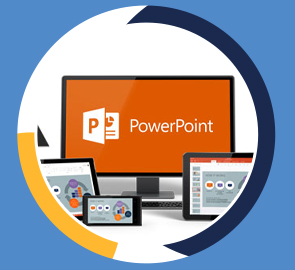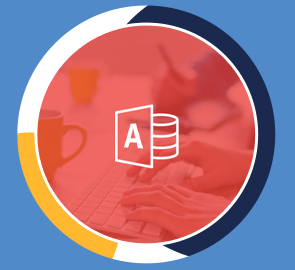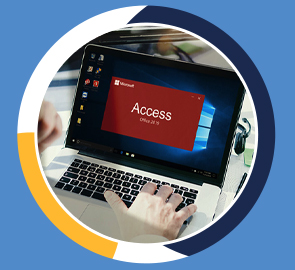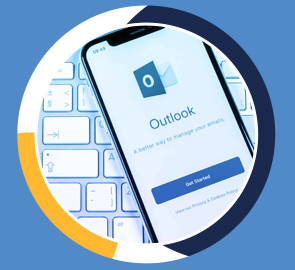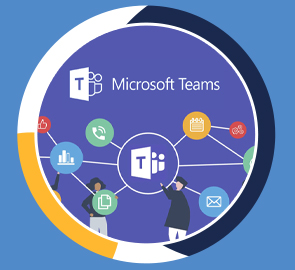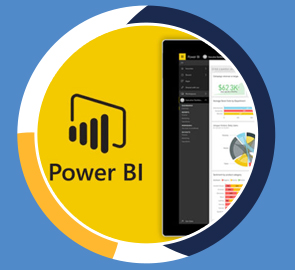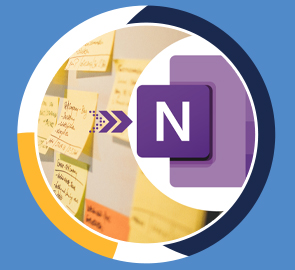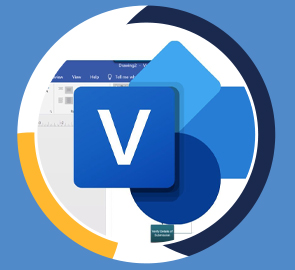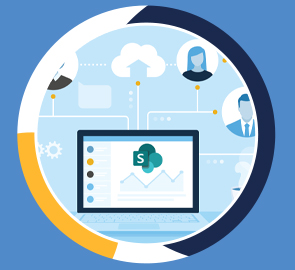PowerPoint
Learn the basics of using Microsoft PowerPoint 2013
What you will learn
Who should take this training
Prerequisites
- Microsoft PowerPoint 2013 for Windows
Target audience
- Anyone new to Microsoft PowerPoint or upgrading from a previous version.
About this training
We'll start with navigating the PowerPoint 2013 interface, including the Ribbon, Backstage View and the Quick Access Toolbar.
Discover concepts to help you create a presentation, adding content to your slides, working with text, and different presentation views.
Training options
Only Videos
$ 30
- Full lifetime access to videos
- Downloadable resources
- Certificate of Completion
- Hours of Individual Coaching
Blended
$ 290
- Full lifetime access to videos
- Downloadable resources
- Certificate of Completion
- 10 Hours of Individual Coaching
Blended
$
520
$ 495
- Full lifetime access to videos
- Downloadable resources
- Certificate of Completion
- 20 Hours of Individual Coaching
Blended
$
810
$ 648
- Full lifetime access to videos
- Downloadable resources
- Certificate of Completion
- 30 Hours of Individual Coaching