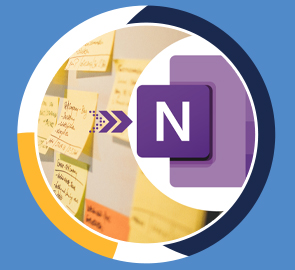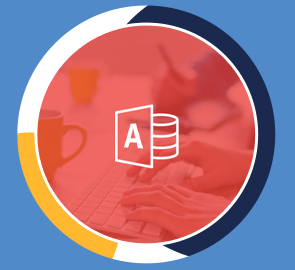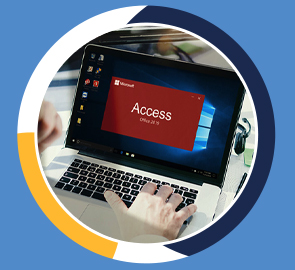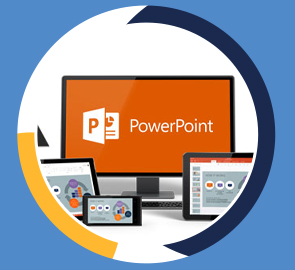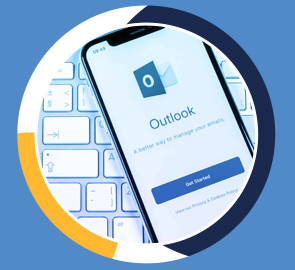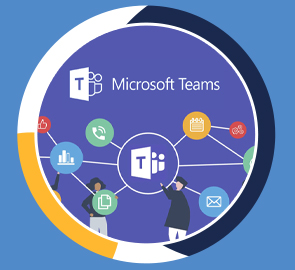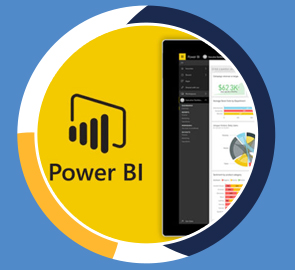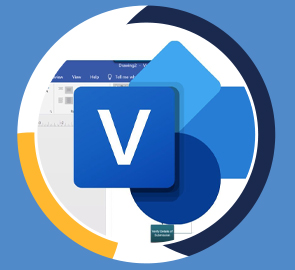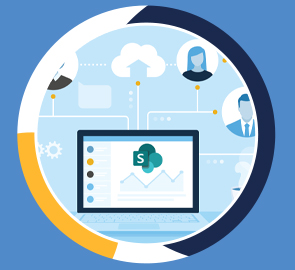ONENOTE
Microsoft OneNote 2016 for beginners is for those with no previous experience or upgrading from a previous version of OneNote.
What you will learn
Who should take this training
Prerequisites
- In order to follow along with the exercises, students will need a copy of Microsoft's OneNote 2016
- OneNote Windows 10 App
Target audience
- Anyone new to Microsoft OneNote
About this training
In today’s information-driven world, effective management of your information is crucial. Microsoft OneNote 2016 for beginners is for those with no previous experience or upgrading from a previous version of OneNote.
In this course, you will learn:
-
Covers exciting features new for OneNote 2016.
-
A complete explanation of the toolbars and interface.
-
Discover how to use the OneNote interface.
-
Organize notes and other information into a virtual junk drawer.
-
Explore the Ribbon interface and how to work with touch devices.
-
Learn how to create and manage notes.
-
Discover how to effectively insert images and screen clippings.
-
Explore the benefits of using tables to help organize your information.
-
Discover how to protect your notes.
-
Practice what you learned with included exercise files.
-
Test your knowledge with an online quiz and Certificate of Completion.
Training options
Only Videos
$ 30
- Full lifetime access to videos
- Downloadable resources
- Certificate of Completion
- Hours of Individual Coaching
Blended
$ 450
- Full lifetime access to videos
- Downloadable resources
- Certificate of Completion
- 10 Hours of Individual Coaching
Blended
$
840
$ 783
- Full lifetime access to videos
- Downloadable resources
- Certificate of Completion
- 20 Hours of Individual Coaching
Blended
$
1290
$ 1032
- Full lifetime access to videos
- Downloadable resources
- Certificate of Completion
- 30 Hours of Individual Coaching