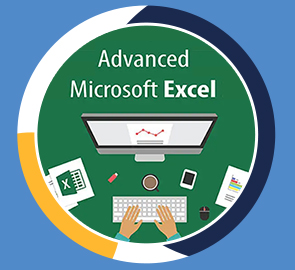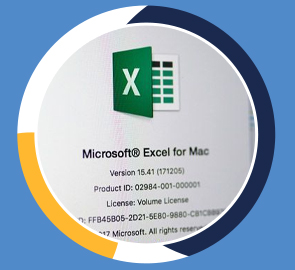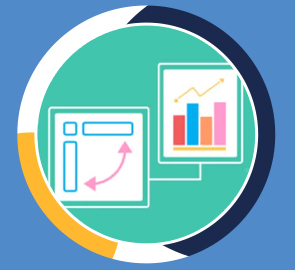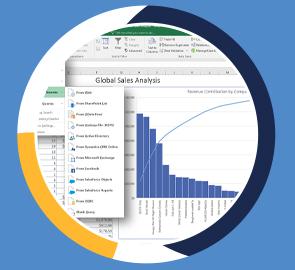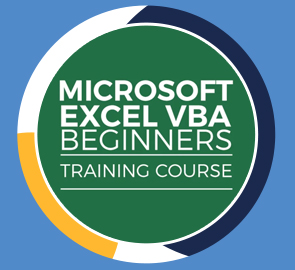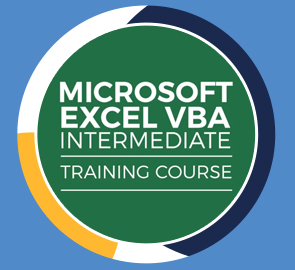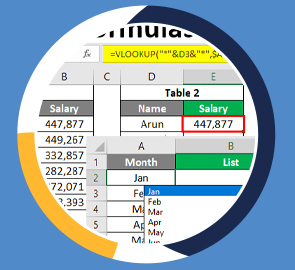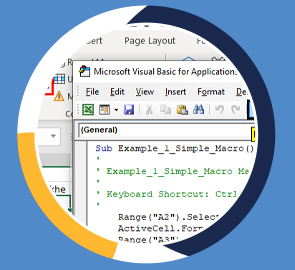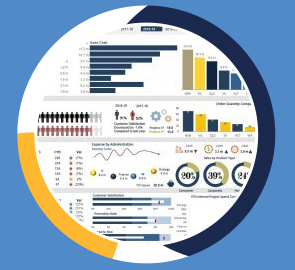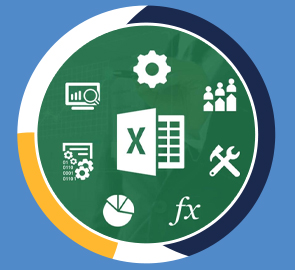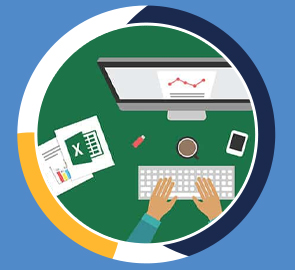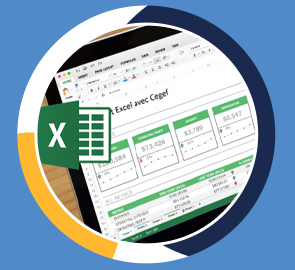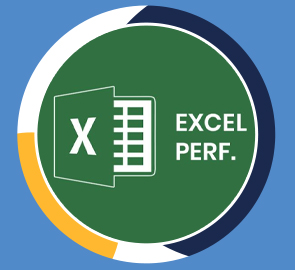PowerPivot, Power Query & DAX in Excel
**This course includes practice exercise files** Learn Microsoft Power BI and Power Pivot, Power Query and DAX in Excel in this two-course bundle from Microsoft experts Simon Sez IT.
What you will learn
Who should take this training
Prerequisites
- You'll need a copy of Microsoft Excel that is compatible with the Power Pivot tool.
- A good understanding of MS Excel. This is an advanced level course.
- Power BI Desktop installed on your machine is required to take the practice exercises
- A good knowledge of MS Excel is advised but not necessary
Target audience
- Advanced Excel Users
About this training
In this advanced Excel course, we look at three crucial advanced Excel features Power Pivot, Power Query, and DAX. This suite of Excel functions allows you to manipulate, analyze, and evaluate millions of rows of data from Excel or other databases.
***Exercise and demo files included***
-
How to get started with Power Query
-
How to connect Excel to multiple workbooks
-
How to get data from the web and other sources
-
How to merge and append queries using Power Query
-
How the Power Pivot window works
-
How to set up and manage relationships in a data model
-
How to create a PivotTable to display your data from the Power Pivot data model
-
How to add calculated columns using DAX
-
How to use functions such as CALCULATE, DIVIDE, DATESYTD in DAX
-
All about creating Pivot Charts and PivotTables and using your data model
-
How to use slicers to adjust the data you display
Power BI
In this Power BI course, we start by looking at Power Query, and how to use this tool to organize and clean our data. We then show you how to build a Data Model and relate separate tables. After that, we teach you all about the data analysis language DAX in Power BI. Finally, we look at how to present this data using the charts and graphs available.
-
What is Power BI and why you should be using it.
-
To import CSV and Excel files into Power BI Desktop.
-
How to use Merge Queries to fetch data from other queries.
-
How to create relationships between the different tables of the data model.
-
All about DAX including using the COUTROWS, CALCULATE, and SAMEPERIODLASTYEAR functions.
-
All about using the card visual to create summary information.
-
How to use other visuals such as clustered column charts, maps, and trend graphs.
-
How to use Slicers to filter your reports.
-
How to use themes to format your reports quickly and consistently.
-
How to edit the interactions between your visualizations and filter at visualization, page, and report level.
Training options
Only Videos
$ 30
- Full lifetime access to videos
- Downloadable resources
- Certificate of Completion
- Hours of Individual Coaching
Blended
$ 550
- Full lifetime access to videos
- Downloadable resources
- Certificate of Completion
- 10 Hours of Individual Coaching
Blended
$
1040
$ 963
- Full lifetime access to videos
- Downloadable resources
- Certificate of Completion
- 20 Hours of Individual Coaching
Blended
$
1590
$ 1272
- Full lifetime access to videos
- Downloadable resources
- Certificate of Completion
- 30 Hours of Individual Coaching