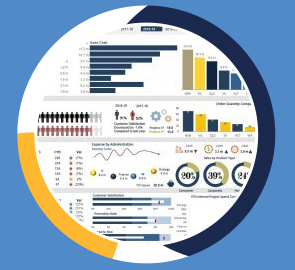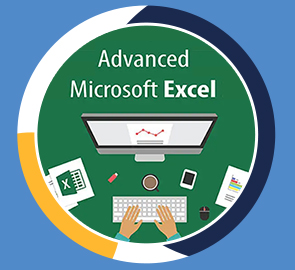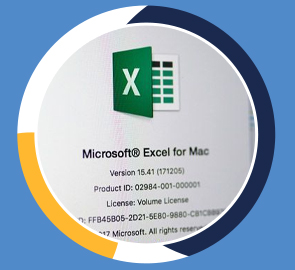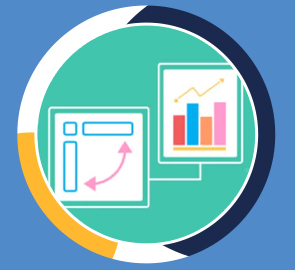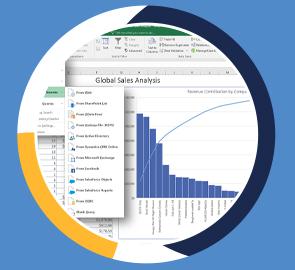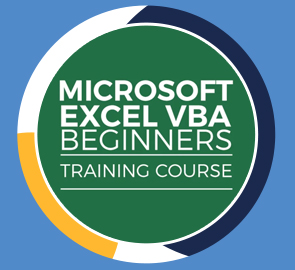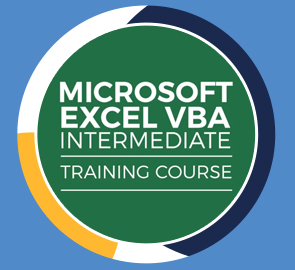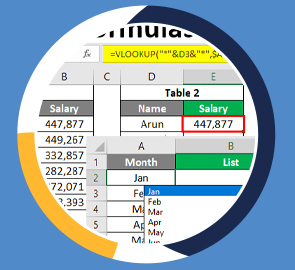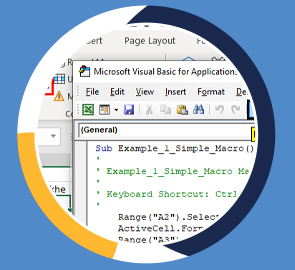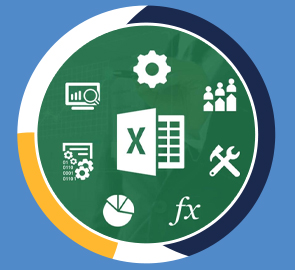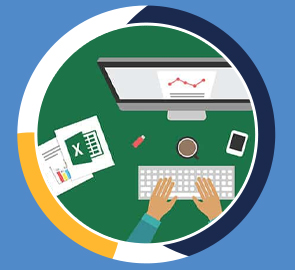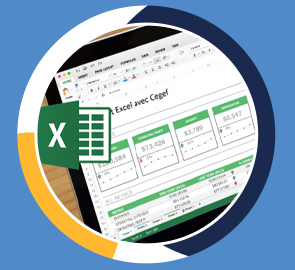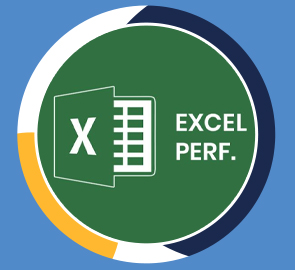Excel Dashboard
Create impressive, interactive Dashboards in Excel, from scratch! **Includes exercises and two, follow-along Dashboard Projects**
What you will learn
Who should take this training
Prerequisites
- Microsoft Excel for Windows.
- The course was created using Excel 2019/365 for Windows.
- All of the code used in this course except for one property is compatible for Excel 2007, Excel 2010, Excel 2013, Excel 2016 and Excel 2019.
- Intermediate knowledge of Microsoft Excel.
Target audience
- Those wanting to create visually appealing dashboards in Excel Users with basic knowledge of Excel 2019/365 and those upgrading from previous software versions Users who have a foundation of Microsoft Excel and seeking to advance their Excel 2019/365 knowledge.
About this training
We’ll teach you how to create dashboards that look amazing, that are fully interactive so you (or anyone else!) can change the data they are seeing, and that can be updated with new data in a couple of clicks.
In this advanced Excel course, we look at how to create stunning, interactive dashboards in Excel.
-
Creating a fully interactive Sales Dashboard from scratch.
-
Creating a fully interactive HR Dashboard from scratch.
This course includes:
-
9+ hours of video tutorials
-
70+ individual video lectures
-
Exercise files to practice what you learned
-
Certificate of completion
This course was recorded using Excel 365. It's also relevant to those using other, recent versions of Microsoft Excel including Excel 2019, 2016, and 2013.
-
Training options
Only Videos
$ 30
- Full lifetime access to videos
- Downloadable resources
- Certificate of Completion
- Hours of Individual Coaching
Blended
$ 290
- Full lifetime access to videos
- Downloadable resources
- Certificate of Completion
- 10 Hours of Individual Coaching
Blended
$
520
$ 495
- Full lifetime access to videos
- Downloadable resources
- Certificate of Completion
- 20 Hours of Individual Coaching
Blended
$
810
$ 648
- Full lifetime access to videos
- Downloadable resources
- Certificate of Completion
- 30 Hours of Individual Coaching