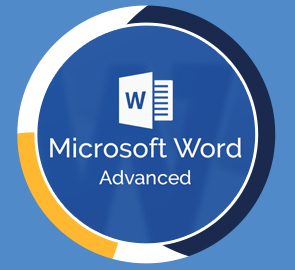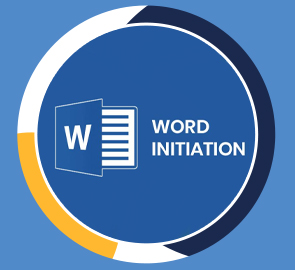What you will learn
Who should take this training
Prerequisites
- Microsoft Word 2013 for Windows
Target audience
- Anyone new to Microsoft Word or upgrading from a previous version.
About this training
We'll start with navigating the Word 2013 interface, including the Ribbon, Backstage View and the Quick Access Toolbar.
Discover concepts to help you create a word document, entering data, different views, and keyboard shortcuts.
Training options
Only Videos
$ 30
- Full lifetime access to videos
- Downloadable resources
- Certificate of Completion
- Hours of Individual Coaching
Blended
$ 290
- Full lifetime access to videos
- Downloadable resources
- Certificate of Completion
- 10 Hours of Individual Coaching
Blended
$
520
$ 495
- Full lifetime access to videos
- Downloadable resources
- Certificate of Completion
- 20 Hours of Individual Coaching
Blended
$
810
$ 648
- Full lifetime access to videos
- Downloadable resources
- Certificate of Completion
- 30 Hours of Individual Coaching