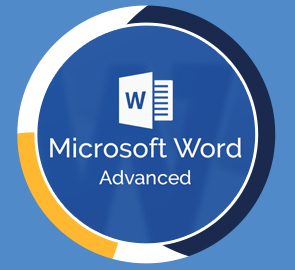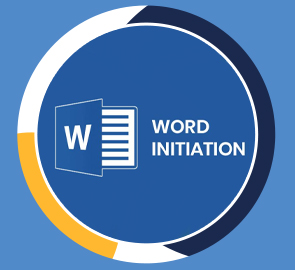Advanced Microsoft Word
In this Advanced Word course, we take a deep dive into Microsoft Word’s advanced functions.
What you will learn
Who should take this training
Prerequisites
- A working knowledge of Microsoft Word
Target audience
- Those looking to advance their Word knowledge and skills to an advanced level, taking advantage of several more advanced Microsoft Word features
About this training
You’re probably using a fraction of the functionality available in Microsoft Word. In this Advanced Word course, we take a deep dive into Microsoft Word’s advanced functions.
We teach you how to automate tasks in Word, how to make Word documents simpler to navigate and use, how to protect Word documents, how to break up documents, how to use different views, how to track changes, how to use Footnotes and Endnotes and so much more.
If you are spending a lot of time in Word, this could be the course that saves you hours each week.
You need to have a basic understanding of how to use Microsoft Word before starting this course.
Training options
Only Videos
$ 30
- Full lifetime access to videos
- Downloadable resources
- Certificate of Completion
- Hours of Individual Coaching
Blended
$ 290
- Full lifetime access to videos
- Downloadable resources
- Certificate of Completion
- 10 Hours of Individual Coaching
Blended
$
520
$ 495
- Full lifetime access to videos
- Downloadable resources
- Certificate of Completion
- 20 Hours of Individual Coaching
Blended
$
810
$ 648
- Full lifetime access to videos
- Downloadable resources
- Certificate of Completion
- 30 Hours of Individual Coaching